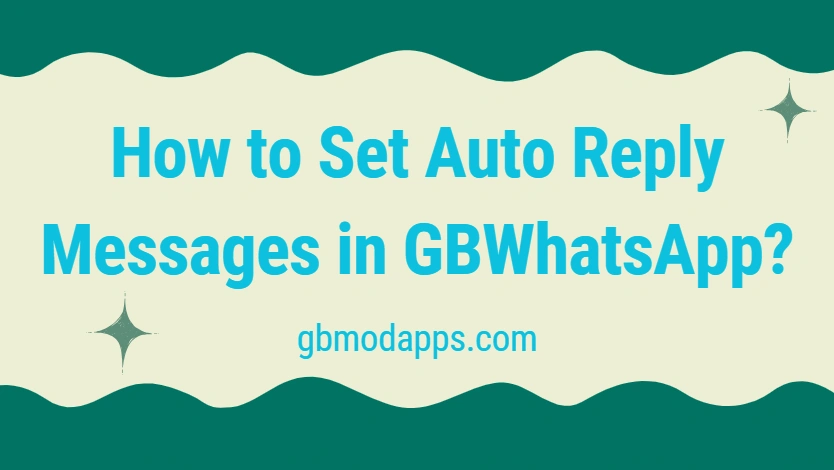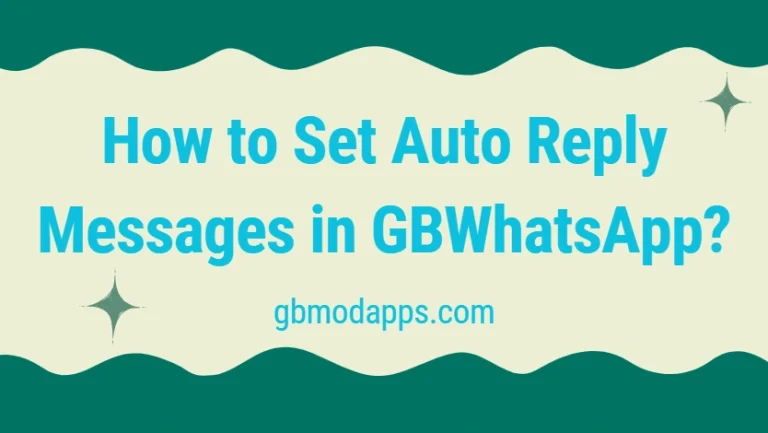How to Set Auto Reply Messages in GBWhatsApp?
We’ve all had those moments — you’re stuck in a meeting, driving, or just need a break from your phone, but people keep messaging you. Ignoring them feels rude, but replying instantly isn’t always possible. That’s where GBWhatsApp’s auto reply feature comes in. It helps you send quick, custom responses automatically, so your chats stay active even when you’re not.
Everyday Scenarios Where Auto Replies Are a Lifesaver
Imagine you’re working late and don’t want to type out the same “I’ll get back to you soon” to multiple contacts. Or you’re traveling and want people to know you’re away. Auto replies save you from repetitive typing and keep your friends, family, or colleagues informed without extra effort.
Finding the Auto Reply Feature Inside GBWhatsApp
GBWhatsApp makes setting up auto replies simple. To access it:
- Open GBWhatsApp on your phone.
- Tap the three dots in the top right corner and go to GB Settings.
- Scroll down and select Auto Reply Message.
- Turn it on, and you’re ready to customize your first auto reply.
Writing Your First Custom Auto Reply
When setting up, you can type any message you want. For example:
- “I’m busy right now, I’ll reply as soon as I can.”
- “Currently driving, will text you back shortly.”
- “Thanks for your message! I’ll respond during office hours.” The best part? You can create replies that feel personal, instead of generic.
Setting Rules: Who Gets Your Auto Reply and When
GBWhatsApp lets you decide when and to whom your auto reply is sent. You can:
- Apply it to everyone who messages you.
- Limit it to specific contacts or groups.
- Set a time schedule (e.g., only during work hours). This flexibility ensures you’re in control and don’t accidentally auto-reply to chats where it isn’t needed.
Fun and Professional Auto Reply Ideas to Try
- Professional tone: “Hello! Thank you for reaching out. I’ll reply to your message soon.”
- Friendly tone: “Hey! I’m away for a bit, but I’ll get back to you later 😊.”
- Travel tone: “Currently out of town, I’ll reply once I’m back.” Customizing your auto replies lets you match the tone to the situation, keeping conversations smooth.
Fixing Issues When Auto Replies Don’t Work
Sometimes auto replies don’t send correctly. If that happens:
- Make sure the feature is enabled in settings.
- Update GBWhatsApp to the latest version.
- Restart your phone after changes.
- Reinstall the app if problems continue. These simple fixes usually solve any issues quickly.
Final Thoughts
Auto reply messages in GBWhatsApp are a game-changer for busy users. They save time, keep conversations flowing, and ensure you never leave people wondering why you’re not responding. Whether for work, travel, or just some personal downtime, this feature makes messaging smarter and more convenient.